September 30, 2022 | Posted in Technology
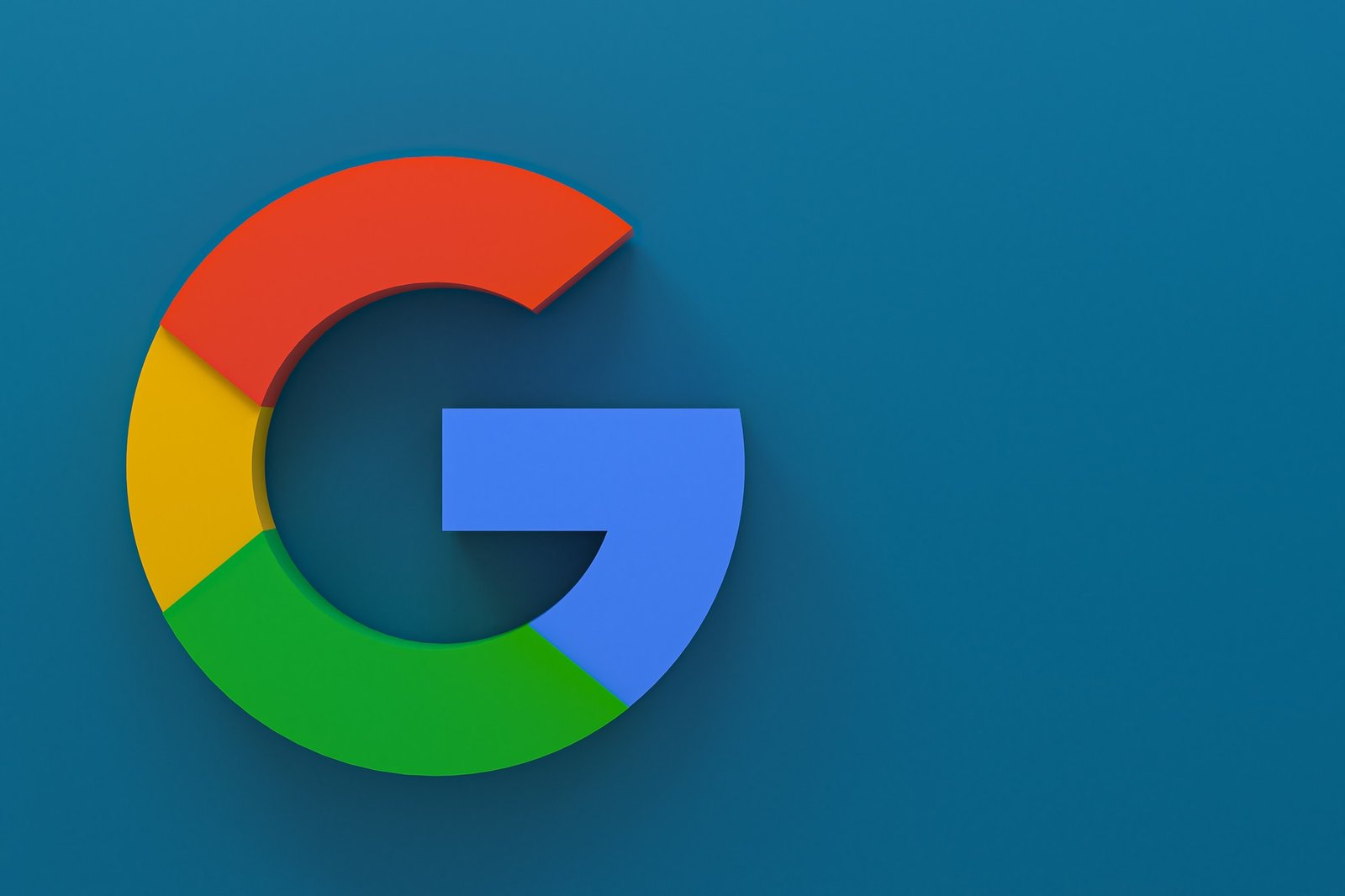
Google AdSense is one of the simplest methods to generate revenue online with a website. It lets you sell the ad space on your website to advertisers and get paid for it. This article will demonstrate how and where to add Google AdSense to WordPress and some best practices and tips to help you make more money.
Google AdSense is an ad platform run by Google that lets bloggers and website owners make money by displaying text, images, videos, and other interactive ads on their sites. These ads are relevant because they are based on the site’s content and the people who visit it. You don’t have to deal with advertisers or concerns about getting paid using Google AdSense.
Google manages its relationships with advertisers and keeps them in good shape. They collect the payment, take their money management fee, and send you the rest. Cost-per-click (CPC) ads are available through AdSense. You take paid any time someone clicks on an ad on your website. The amount earned per click depends on several things.
Sign up for a Google AdSense account. This is the first thing you need to do. If you already have a Gmail account, you can sign up with that account. After you send in your application, you’ll have to wait for the Adsense team to look it over. For some publishers, this could take a few hours to a few weeks.
Once approved, you can log in to your Adsense and get your ad code. This is the code you need to add to your WordPress site for ads to appear. With Google AdSense auto ads, you need to paste one piece of code, and Google will decide when, where, and how many ads to show on each page.
But many publishers still use the manual method to put ads on their websites individually. We’ll show you how to do both things. We suggest that you start with the manual ad placement. Once you start making money, you can try out different auto-ads to see how they work.
Start by clicking the Ads menu in the left column and the “By ad unit” tab. You require to click on Create New Ad. You will be asked to pick a type of ad. Display ads, In-feed ads, and In-article ads are the options.
If you don’t know where to start, look at the display ads. Next, you must give this ad unit a name and choose its size and type. The name of the ad is utilized internally so that you can call it anything, like the “SiteName Sidebar.”
The next choice is the size of the ad. Google has a wide range of ad sizes, but the most popular ones are listed as “recommended.” You can also choose whether your ad will move with the user or stay in one place. We suggest using responsive ads because they look good on all devices and screen sizes.
Click the Create button to move forward. Now, AdSense will make the code for the ad for you. It has your publisher ID and the unique ID for the ad unit. Copy your ads and paste them into a text editor like Notepad or TextEdit. In the next step, you will need it.
Next, you must decide where to put the ad on your website. The sidebar is where most ads are shown. You can use WordPress widgets to add Google Adsense to your sidebar. Navigate to the Appearance » Widgets page in the admin area of WordPress. Next, click the “+” button to attach a Custom HTML” widget block to the right widget area.
Next, you’ll need to put the Google AdSense software in the Custom HTML widget. After that, don’t forget to click the button that says “Update.” Check out the AdSanity WordPress plugin if you want better control over placement and tracking.
It brings more time to put different ads on different parts of your website. Most newbies have trouble finding the best places on their sites to put ads. To fix this, Google came up with auto-ads. This lets you add one piece of code to your site and let Google AdSense figure out the best place, size, and type of ad for the most money.
With this method, you have less control over where ads are placed on your website. This is how you’ll attach Google AdSense to your website if you want to use the auto-ads feature.
First, go to your Google AdSense account and select the Ads tab. Next, click the Get Code button to make the auto-ads code. Now, AdSense will make a piece of code with your publishing company ID and show it. Now you can copy this code and paste it into a text editor.
The auto-ads code uses a single code to put ads all over your WordPress blog. This means that you have to add the code to every page where you want the ad to show up.
One way to do this is to add the code to the header.php file of your WordPress theme. The problem with this method is that if you update or change your theme, your ad code will be gone.
A plugin like WPCode is the best way to add site-wide code to your website. First, you must get the free WPCode plugin and turn it on. See our step-by-step guide on how to set up a WordPress plugin for more information.
Go to the Password Snippets » Header & Footer page when you turn it on. You need to put your Google AdSense code in the header. Don’t neglect to click the “Save Changes” button to keep your changes. The plugin will now attach the ad code to every page of your website. It could take a while for Google AdSense to start showing ads.