September 27, 2022 | Posted in WordPress
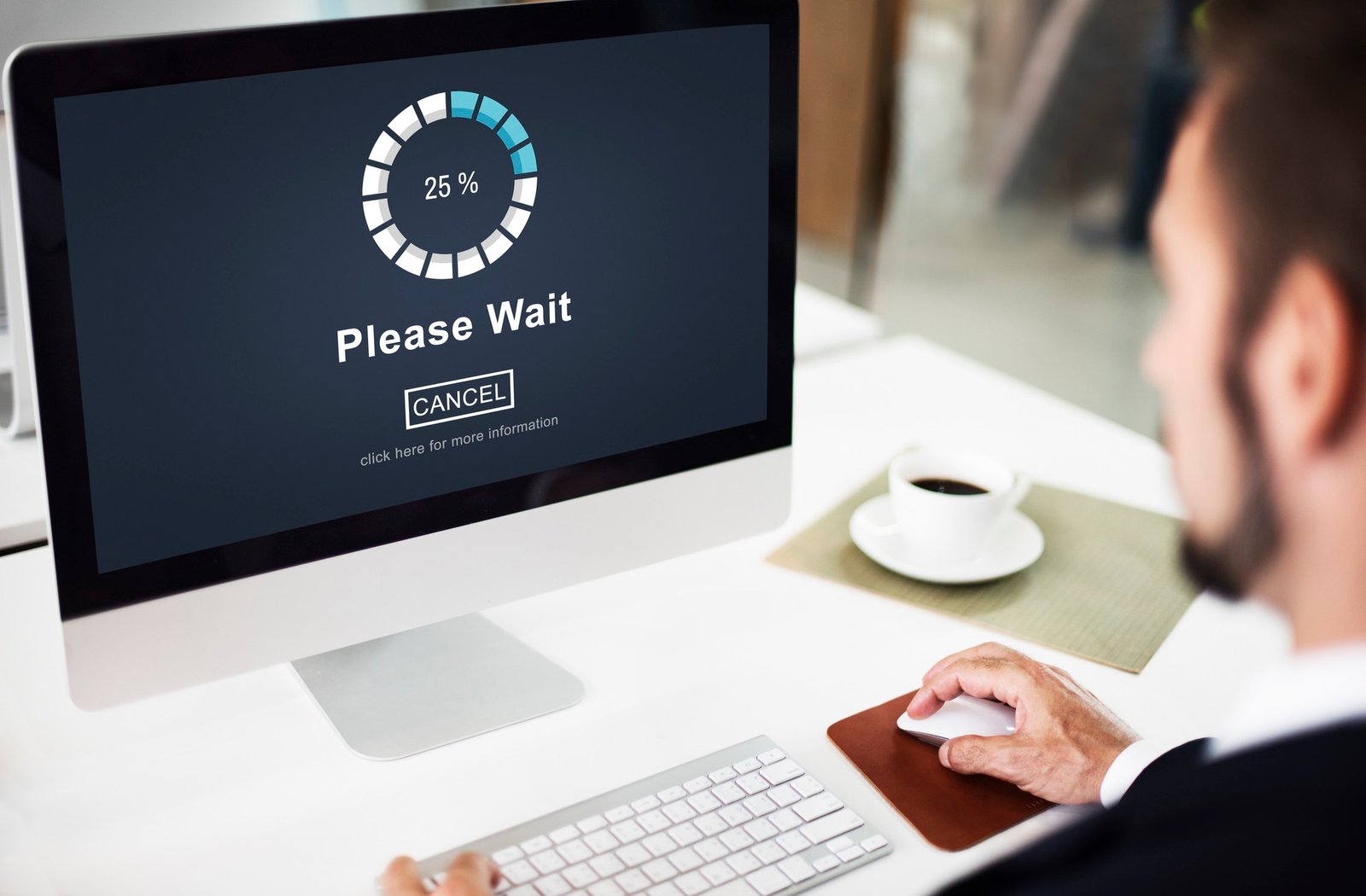
There are a lot of online tools that you can use to test the speed of a website. But many of them show results in a complex way for people who aren’t good with technology to understand or use. In this article, we’ll show you how to test the speed of a website and which tools work best.
You can utilize many free and paid tools to test the speed and performance of your WordPress site. Each of them has some cool things that make them stand out. You don’t have to use just one tool to test your site. To be thorough, you can use more than one tool and run more than one test.
But we suggest that users only use these tools to improve how their website works. Trying to get a perfect grade or scoring system on these tools is often very hard, and it’s almost impossible for real-world websites that work.
Your objective should be to make it faster for your users to load pages to have a better, more consistent time on your site. The goal of a test shouldn’t be to get a perfect score. So, let’s look at the best tools for running a speed test on a website.
The free website speed test tool from IsItWP is the easiest tool for a beginner. It lets you quickly check your website’s performance, run multiple tests, and dig into the results to find out what’s slowing down your website.
You also get suggestions for how to make things better. Clicking on each category will show you the steps you can take to fix performance problems. The site also lets website owners track the uptime of their servers and use other helpful tools.
MonsterInsights is the best plugin for WordPress that helps with analytics. It makes setting up Google Analytics very easy without having to edit code. The plugin comes with a Site Speed report that lets you determine how fast your site is on mobile and desktop. MonsterInsights gives you an overall score for your site’s speed and other metrics you can use to improve the user experience.
You can see the report in your WordPress dashboard, so you don’t have to leave your site. The best thing about MonsterInsights is that it tells you what to aim for each metric. In addition, you receive suggestions on how to enhance each metric and make your site load quicker.
Pingdom is among the most popular tools for checking how well a website works. It is easy to use, and you can choose different places to run a test, which is very helpful. The results are shown in an overview that is easy to understand, and then a detailed report is given. You get suggestions for improving performance at the top and as each resource loads.
Google Pagespeed Insights is a tool that Google made to track how well a website works. It reports how well your website works on mobile and desktop.
You can switch between such reports and find problems that appear in both that Google thinks should be fixed in the mobile view. You also get detailed suggestions for each issue, which is helpful for developers. But the tool itself can be a little scary for people who aren’t developers.
GTmetrix is yet another powerful tool for testing how fast a website loads. It lets you use popular tools like page speed and YSlow to test your website. By making an account, you can change your browser and where you are in the world. It shows detailed information with a summary of the results. You can view recommendations and switch between the two tools. If you click on each recommendation, you’ll get more information.
You can also use the free WebPageTest tool to check your speed online. Some of the other tools on our list are easier to use than this one. However, it lets you pick the browser and location for your tests. By default, it runs the test three times to find out how fast your website is. It gives you a detailed look at each result, and you can click on any of them to see the full report.
K6, which used to be called Load Impact, is slightly different from the other tools on this list. It lets engineers and developers see how your webpage slows down when more people visit simultaneously.
It is a paid service, but you can try it for free for a short time and send up to 3000 virtual users within 3 minutes. With the paid version, you can test with more traffic. This lets you test your website’s speed and see what happens when more people visit it.
Uptrends is another free tool to test how fast a website loads. It lets you choose a location, a browser, and whether you want to test on a mobile device or a desktop computer. It gives simple, easy-to-understand results and also provides a summary of your Google page speed score. You can scroll down for more information and look via your resources to figure out what’s going on with the performance.