September 25, 2022 | Posted in WordPress
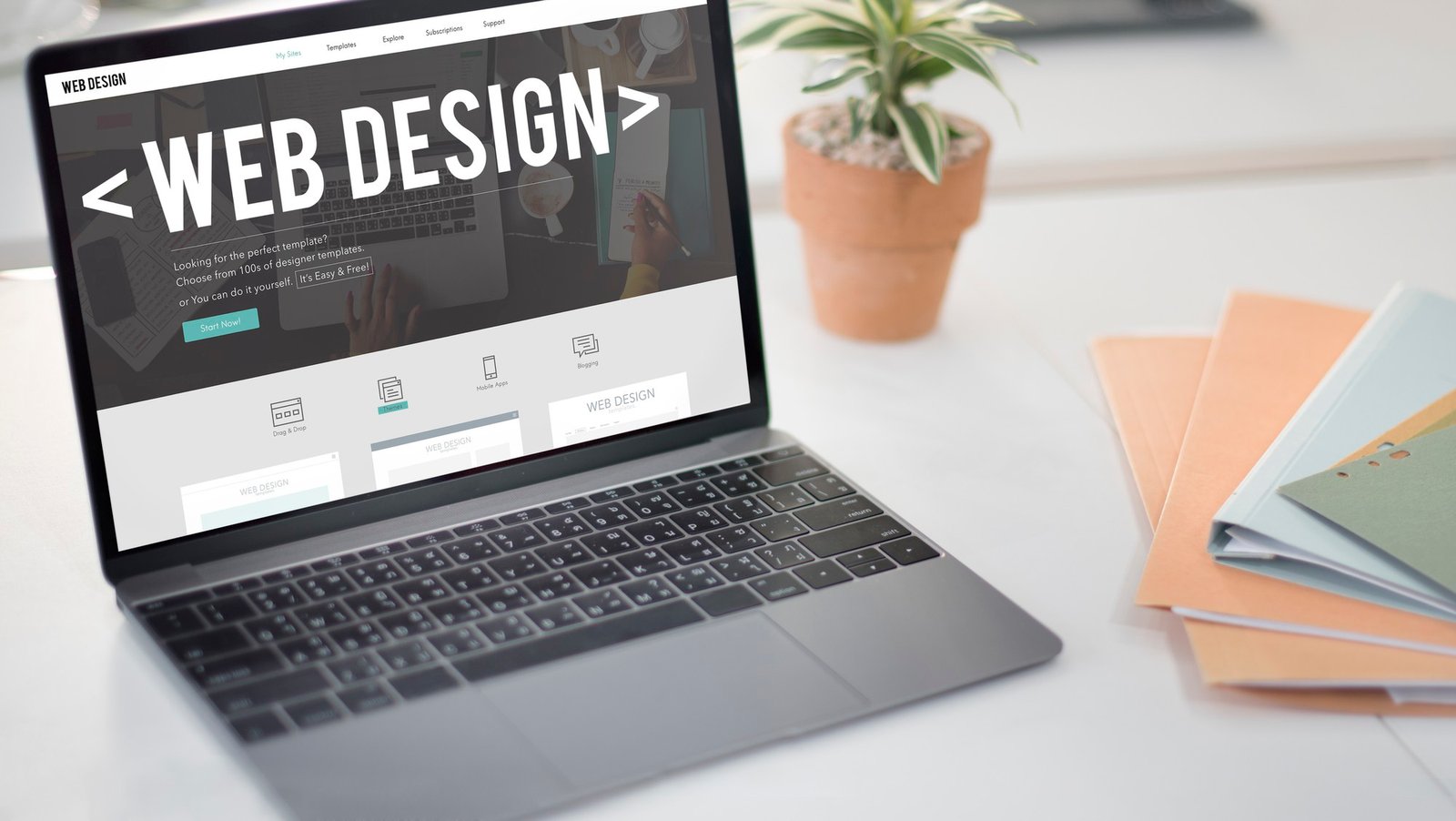
If you just changed your WordPress theme recently, you might want to get rid of the old one. You may also want to eliminate any other WordPress themes pre-installed on your site. This article will explain why you might want to delete a WordPress theme and show you how to do it without hurting your website.
If you’re not using a WordPress theme, it’s best to remove it from your site. There are many reasons to eliminate WordPress themes that aren’t being used.
The PHP language is used to write WordPress theme files, which can be used to hide bad code or malware on your site. Bad developers can sometimes hide back doors in themes that aren’t being used.
Having them on your server increases the size of your backups and makes it take longer for your WordPress security plugin to finish a scan. You will also continue getting updates for those themes, even if you don’t use them.
Many people test out WordPress themes by putting them on their live websites. This is not the best way to see if a WordPress theme works for you. We suggest you test everything on a staging site or a WordPress installation on your computer. This way, it won’t affect your live website, and you can give your users the same experience every time.
You can have one theme lively at a time in WordPress. But you can put as many themes on your website as you want. Even though these themes won’t be working, they’ll still be on your site, and you’ll still get updates for them. To get rid of a WordPress theme for good, you have to delete it.
Is it secure to delete old WordPress themes?
Yes, you can safely eliminate a WordPress theme you aren’t using.
For a WordPress site to work, at least one theme must be installed. WordPress will use this theme to show your website.
If you go to the Appearance » Themes page, you can see which WordPress theme you use. The name of your current theme will be the “Active” theme.
We suggest keeping one of the default WordPress themes (such as Twenty Twenty or Twenty Nineteen) on your site. It works as a backup theme if your main one doesn’t work.
If your current theme is a child theme, you will also need to keep the parent theme installed on your website. You can safely remove any other themes you’ve added to your website that aren’t there. So, let’s go over how to get rid of a WordPress theme.
What to do before you delete a WordPress theme
If you’ve changed how a WordPress theme looks and want to keep those changes before deleting it, you can make a full WordPress backup. You could also save a copy of the theme folder on your computer.
You can do this with an Ftp or the File Manager app in the dashboard of your WordPress hosting account. Once connected, go to /wp-content/themes/ and download the folder for the theme that isn’t being used. After you’ve made a safe copy of your old theme, you can delete it.
You can get rid of a WordPress theme in more than one way. Let’s start with the easiest one.
Delete a WordPress theme using the administration panel.
This is the best way to get rid of a WordPress theme because it’s easy and quick. First, click on the theme you want to get rid of on the Appearance » Themes page. Now, WordPress will open details about a theme in a pop-up window.
You need to click the Delete button in the bottom right corner of the pop-up screen. Next, you’ll be requested to verify that you want to remove the theme. Click OK to keep going, and WordPress will delete your chosen theme.
Using FTP to delete a WordPress theme
This system is a little more difficult, but it can be helpful if you can’t get into the WordPress admin area. Use an FTP client to connect to your WordPress site, and then go to the /wp-content/themes/ folder.
You need to find the theme folder you want to get rid of. Right-click on the name of the folder and choose Delete. Now, your FTP client will delete the theme you chose.
Using File Manager, delete a WordPress theme.
You can also utilize the File Manager app in your website services control panel if you don’t feel comfortable using an FTP client. For this example, we’ll show screenshots from the hosting dashboard on Bluehost. Your hosting dashboard may look slightly different depending on who you get it from.
Sign in to your hosting account’s dashboard and click on the File Manager icon underneath the Advanced tab. This will open the file manager, where you can look through your web server’s files just like you would with an FTP client. You have to go to the folder called /public_Html/wp-content/themes/. Next, right-click on the theme you want to remove and choose Delete. That’s it.
If you accidentally deleted a WordPress theme, you can get it back in more than one way. First, you can use the backup to bring back the theme. This is easier because many WordPress backup plugins let you quickly bring your website back to a time before it was updated.
But if you didn’t make a backup, you can still get the theme back by downloading and installing a new copy. The issue with the second technique is that any changes you made to the theme would be lost.