September 23, 2022 | Posted in WordPress
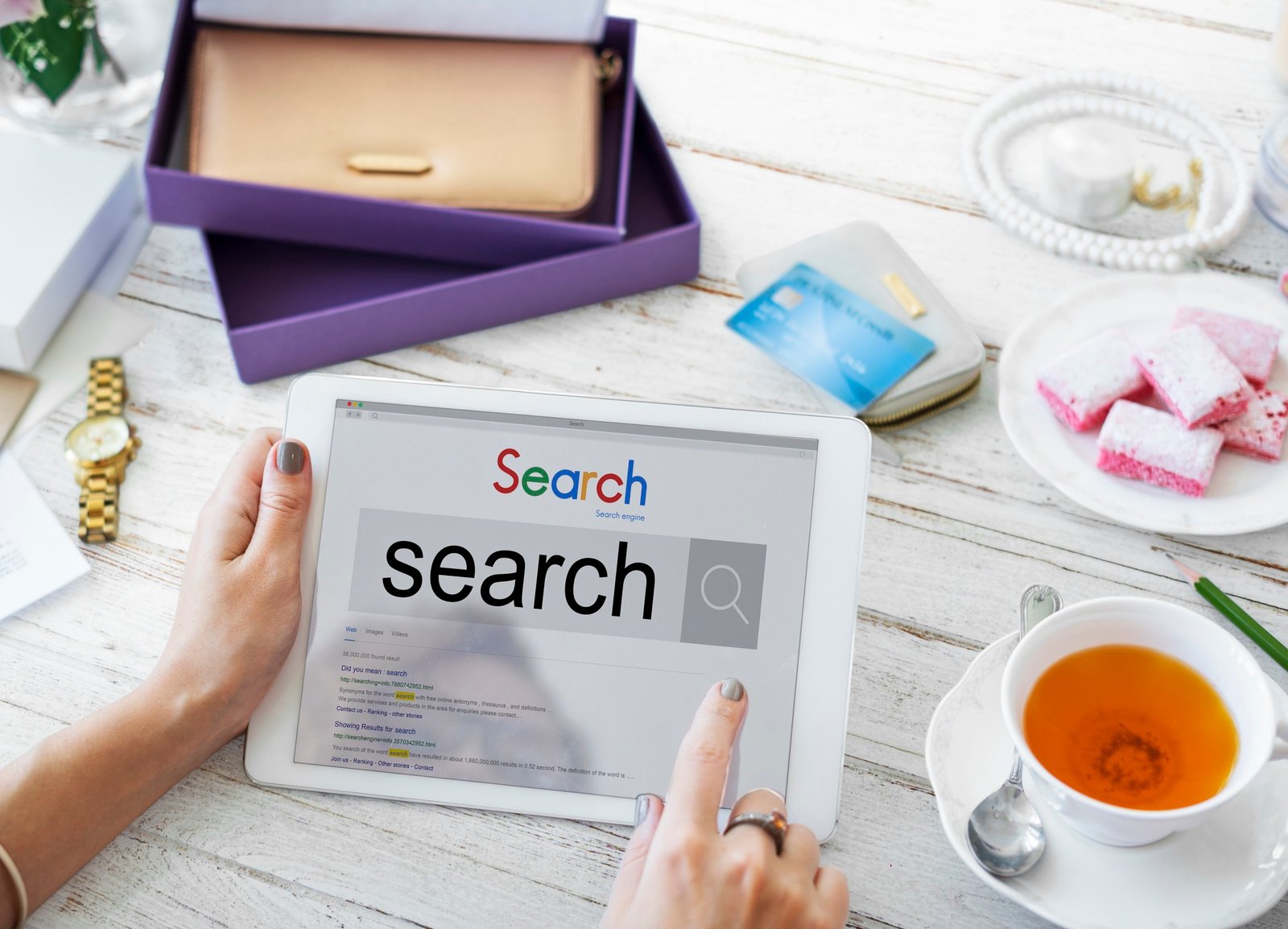
Do you want to improve your organic search engine rankings and get more traffic to your WordPress site by doing an SEO audit? Search engine optimization can be tricky if you don’t know what works and what doesn’t. By doing an SEO audit, you can look at your site, find ways to improve it and fix fundamental problems. In this article, we’ll go over a WordPress SEO audit checklist that will help you move up in the search results.
It’s essential to make your WordPress site work well with search engines if you want to get more visitors and grow your audience. But many business owners don’t know whether or not their SEO strategy is working. An SEO audit can help in this situation. It is a way to determine if your website is set up right so that it shows up higher in search results.
SEO audits can also find important problems on your WordPress site that might keep you from ranking higher in search results. Then, you can change your WordPress SEO strategy based on the audit results, fix any problems, and optimize your site.
Many SEO tools on the market can assist you in auditing your WordPress site. But not all of them will let you do an audit without leaving WordPress, so you don’t have to. We suggest that you use the All in One SEO (AIO SEO) WordPress plugin to do an SEO audit of your WordPress site.
It is the best SEO plugin for WordPress, and it helps you optimize your site for search engines even if you don’t know much about SEO. The plugin comes with an SEO Analysis Tool that lets you do a full SEO audit of your website from the WordPress dashboard. It keeps an eye on your site and points out significant problems. It also gives you tips on what you can do to improve your inbound links and keyword rankings.
The SEO Analysis Tool is available in the free version of AIO SEO. There is also a paid version of AIO SEO with more advanced features like a redirection manager, schema mark-up, local SEO, integration with social media, powerful sitemap tools, a robots.txt file editor, and more.
This is the next thing on the SEO audit checklist. An SSL certificate encrypts the link between your user’s browser and the website server. Google and other search engines will give more weight to safe websites and use HTTPS instead of HTTP.
You can tell if your site is safe by looking for a lock symbol in your browser’s search bar. If you don’t have an SSL certificate, see our guide on obtaining a free SSL certificate for your WordPress website and moving your site from HTTP to HTTPS.
The following thing to watch is whether or not there is an XML sitemap and whether or not it has been sent to search engines. An XML sitemap makes it easy for search engines to find and list the pages on your website. It also lets site owners tell search engines which pages on their site are the most important.
Even though having a sitemap won’t boost your search engine rankings, it will make it easier for search engines to crawl your website. For example, let’s say you require to start a new website. Since you won’t have many backlinks at first, a sitemap will help Search engines or Bing find new content on your site quickly.
After that, ensure the “Enable Sitemap” button is turned on. You can also sneak a peek at the sitemap and use the WordPress plugin’s different editing tools to change the sitemap. Aside from that, the plugin lets you make meta tags for your WordPress site, including video, news, and RSS.
The link is broken or dead when a connection fails to a page that is no longer at that URL. You’ll get a “404 Not Found” message when you click on a broken link like this.
Some common reasons for a 404 error are that the WordPress site was transferred to a new domain, the page was removed, or it was moved to a new location.
If your site has a lot of broken links, it can hurt its SEO. They can damage your keyword rankings and customer experience because search engines and website visitors won’t be able to find the page they want. This is why looking for and fixing dead links is essential when doing an SEO audit.
Meta tags are small bits of HTML code that help search engines like Google figure out what a page is about so it can rank it for relevant searches. There are various meta tags, but the title tag and meta description are the most important ones. This will help the search engines figure out what the page is about.
Most of the time, the title tag and meta description appear in search results. However, Google may change the text depending on what the user is looking for. During an SEO audit, you should make sure that your blog posts and product pages don’t lack meta tags.
That’s because your title is the initial thing people will see on the search engine results page. Based on what they read, they will decide whether or not to click on your link. In the same way, meta descriptions are short pieces of text that show up under the title and URL of your post on search engine results pages. They assist search engines and users in understanding what your article is about.
The next thing to look at during a WordPress SEO audit is whether or not your site is mobile-friendly. Google uses the mobile version of your site to index it instead of the desktop version. Your site must be ready for mobile use to increase the rankings.
You can find out how cellphone your website is using Google’s Mobile-Friendly Test tool. Type in your site’s address and click the “Test URL” button. The device will now look at your website and let you know if it is ready for mobile use or not.