October 7, 2022 | Posted in WordPress
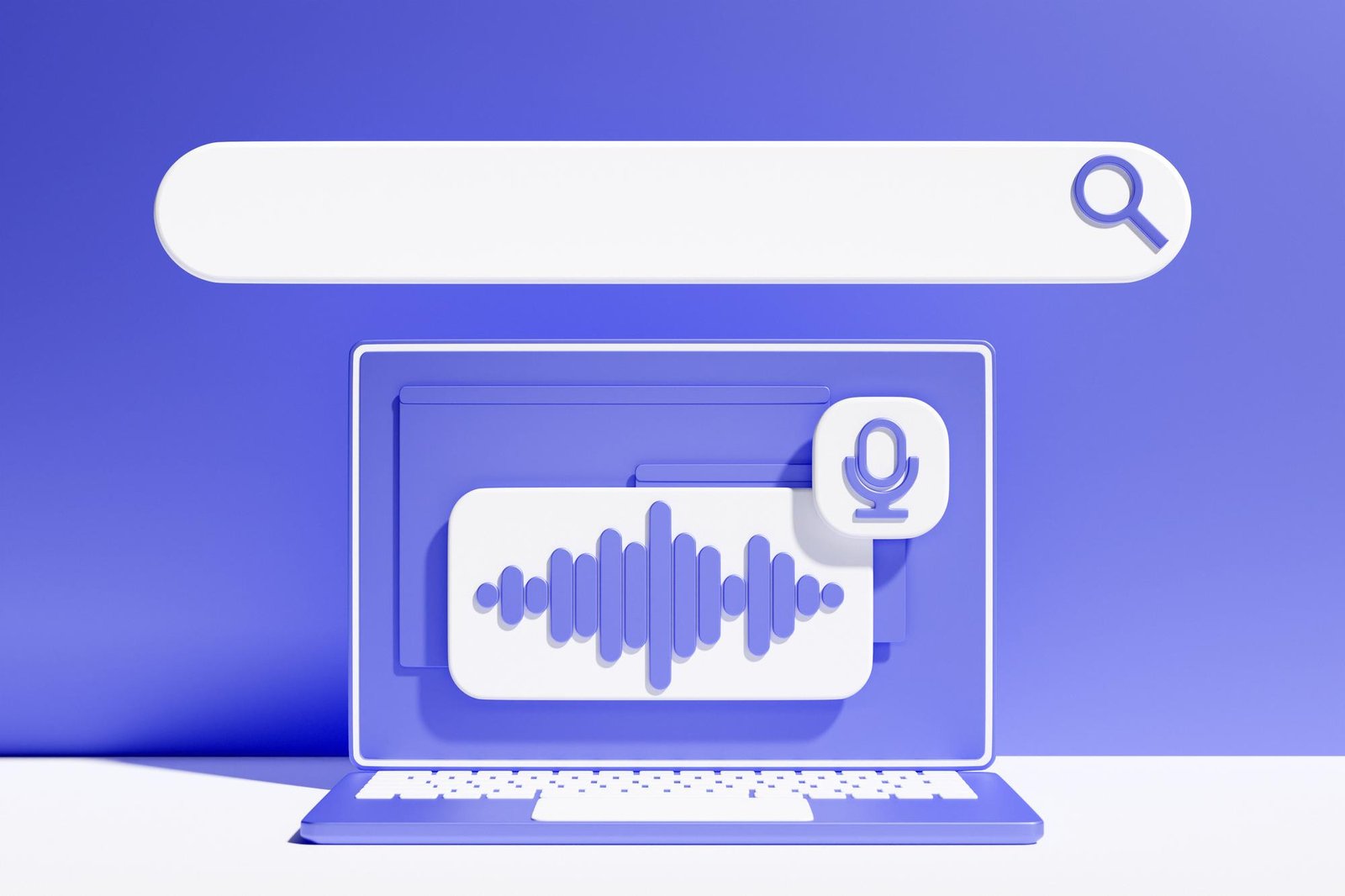
WordPress provides many URL formats for your website, such as post ID numbers, year, day, and post title. Having numeric URLs is detrimental to SEO and the user experience.
This post will demonstrate how to remove digits from WordPress URLs.
When configuring the URLs for your WordPress website, they must be SEO-friendly and assist visitors in understanding your content.
Including digits in a URL has no negative impact on your WordPress SEO or keyword rankings. Nonetheless, it makes it more challenging for search engines to comprehend the article. Similarly, your users may have difficulty locating the appropriate material if it solely comprises numbers.
In this example, there are no numbers in the URL, which is SEO-friendly:
Alternatively, this is how your URL would seem if it had simply numbers, such as a post ID:
Links with keywords or phrases are simpler to comprehend and locate than URLs with numbers.
Removing digits from URLs also eliminates the need to redirect blog posts whenever the content is changed. For instance, it is an SEO best practice to remove the year, date, and a total number of items from the URL of a list article.
Consequently, let’s examine how to remove numerals from a WordPress URL.
WordPress provides built-in support for URL structures that are SEO-friendly.
Go to Settings » Permalinks in the WordPress administration area and choose a URL structure for your site.
You will see many possibilities for permalinks. These include a Plain format in which the post ID is included in the URL, and day and name structures, month and name structures, and post name structures.
We suggest using the ‘Post name’ structure, which displays your post’s title in the URL since it is SEO-friendly and will assist search engines index your site.
After configuring permalinks, you must save your settings.
WordPress will now update URLs for all of your past articles automatically. WordPress will automatically redirect those people to the new URLs if you have posted the previous URLs elsewhere.
Even if you are now utilizing permalinks, you may still choose to remove digits from the URL of your blog post. The most typical cause is publishing a post with no title or a title that comprises a number, such as a year.
Remember that WordPress selects the text to show in the URL based on the title of your post, so if your article does not have a title or has a year, WordPress will use the year in the URL. Instead of the post number, you may explicitly provide the URL in WordPress.
You may change your blog post or page to modify the URL of any website content.
You can access the options panel in the WordPress block editor by clicking the gear icon.
Next, in the settings panel, go down to the Permalink area and modify the URL Slug. The post ID will be shown by default when a blog post lacks a title.
WordPress uses the current post ID (45) as the URL slug in the image above.
You may adjust this, or you can enter a title for your blog post, and the URL slug will be updated to match.
You should publish or update your blog post as soon as you finish it.
Remove Numbers from WordPress Classic Editor URL Slug
Using the WordPress traditional editor, you must modify your post’s URL and remove any digits.
Starting a blog involves creating a new post or updating an existing one.
When using the Classic editor, the post’s URL and an ‘Edit’ button will appear directly below the post title.
By clicking the edit button, the URL becomes editable. This modifiable portion is known as the post slug. You may put the desired post slug content in the URL and delete the digits.
Occasionally, even after you modify the custom slug, the -2 is still appended to your URLs. For instance, if you build a new about page, the
URL will appear as follows:
Wouldn’t you want to eliminate that -2 and have it just read /about/? This issue happens when the identical slug has previously been used.
Check that none of your posts and pages have the same slug (e.g., /about/). If you discover one, you must remove it unless you intend to use it. Typically, you will not locate an active page with the same slug.
This is the time to check the Trash folder. When you trash a post or page in WordPress, it is not completely removed. It remains in the trash for 30 days before being eliminated forever. This is done, so you have the opportunity to restore unintentionally deleted discarded things.
The slug cannot be re-used as long as the post or page is in the trash. Therefore, if you want to reuse the /about/ slug, you must remove the About page in the trash. Your slug will be updated by following the above steps.
Want to know how to remove digits from WordPress blog posts and URLs?
WordPress provides many URL formats for your website, such as post ID numbers, year, day, and post title. Having numeric URLs is detrimental to SEO and the user experience.
This post will demonstrate how to remove digits from WordPress URLs.
Why Are WordPress URLs Without Numbers?
When configuring the URLs for your WordPress website, they must be SEO-friendly and assist visitors in understanding your content.
Including digits in a URL has no negative impact on your WordPress SEO or keyword rankings. Nonetheless, it makes it more challenging for search engines to comprehend the article. Similarly, your users may have difficulty locating the appropriate material if it solely comprises numbers.
In this example, there are no numbers in the URL, which is SEO-friendly:
Alternatively, this is how your URL would seem if it had simply numbers, such as a post ID:
Links with keywords or phrases are simpler to comprehend and locate than URLs with numbers.
Removing digits from URLs also eliminates the need to redirect blog posts whenever the content is changed. For instance, it is an SEO best practice to remove the year, date, and a total number of items from the URL of a list article.
Consequently, let’s examine how to remove numerals from a WordPress URL.
Removing Numbers from the Permalink URL in WordPress
WordPress provides built-in support for URL structures that are SEO-friendly.
Go to Settings » Permalinks in the WordPress administration area and choose a URL structure for your site.
You will see many possibilities for permalinks. These include a Plain format in which the post ID is included in the URL, and day and name structures, month and name structures, and post name structures.
We suggest using the ‘Post name’ structure, which displays your post’s title in the URL since it is SEO-friendly and will assist search engines index your site.
After configuring permalinks, you must save your settings.
WordPress will now update URLs for all of your past articles automatically. WordPress will automatically redirect those people to the new URLs if you have posted the previous URLs elsewhere.
Even if you are now utilizing permalinks, you may still choose to remove digits from the URL of your blog post. The most typical cause is publishing a post with no title or a title that comprises a number, such as a year.
Remember that WordPress selects the text to show in the URL based on the title of your post, so if your article does not have a title or has a year, WordPress will use the year in the URL. Instead of the post number, you may explicitly provide the URL in WordPress.
You may change your blog post or page to modify the URL of any website content.
You can access the options panel in the WordPress block editor by clicking the gear icon.
Next, in the settings panel, go down to the Permalink area and modify the URL Slug. The post ID will be shown by default when a blog post lacks a title.
WordPress uses the current post ID (45) as the URL slug in the image above.
You may adjust this, or you can enter a title for your blog post, and the URL slug will be updated to match.
You should publish or update your blog post as soon as you finish it.
Using the WordPress traditional editor, you must modify your post’s URL and remove any digits.
Starting a blog involves creating a new post or updating an existing one.
When using the Classic editor, the post’s URL and an ‘Edit’ button will appear directly below the post title.
By clicking the edit button, the URL becomes editable. This modifiable portion is known as the post slug. You may put the desired post slug content in the URL and delete the digits.
Articles and Pages
Occasionally, even after you modify the custom slug, the -2 is still appended to your URLs. For instance, if you build a new about page, the
URL will appear as follows:
Wouldn’t you want to eliminate that -2 and have it just read /about/? This issue happens when the identical slug has previously been used.
Check that none of your posts and pages have the same slug (e.g., /about/). If you discover one, you must remove it unless you intend to use it. Typically, you will not locate an active page with the same slug.
This is the time to check the Trash folder. When you trash a post or page in WordPress, it is not completely removed. It remains in the trash for 30 days before being eliminated forever. This is done, so you have the opportunity to restore unintentionally deleted discarded things.
The slug cannot be re-used as long as the post or page is in the trash. Therefore, if you want to reuse the /about/ slug, you must remove the About page in the trash. Your slug will be updated by following the above steps.