October 7, 2022 | Posted in WordPress
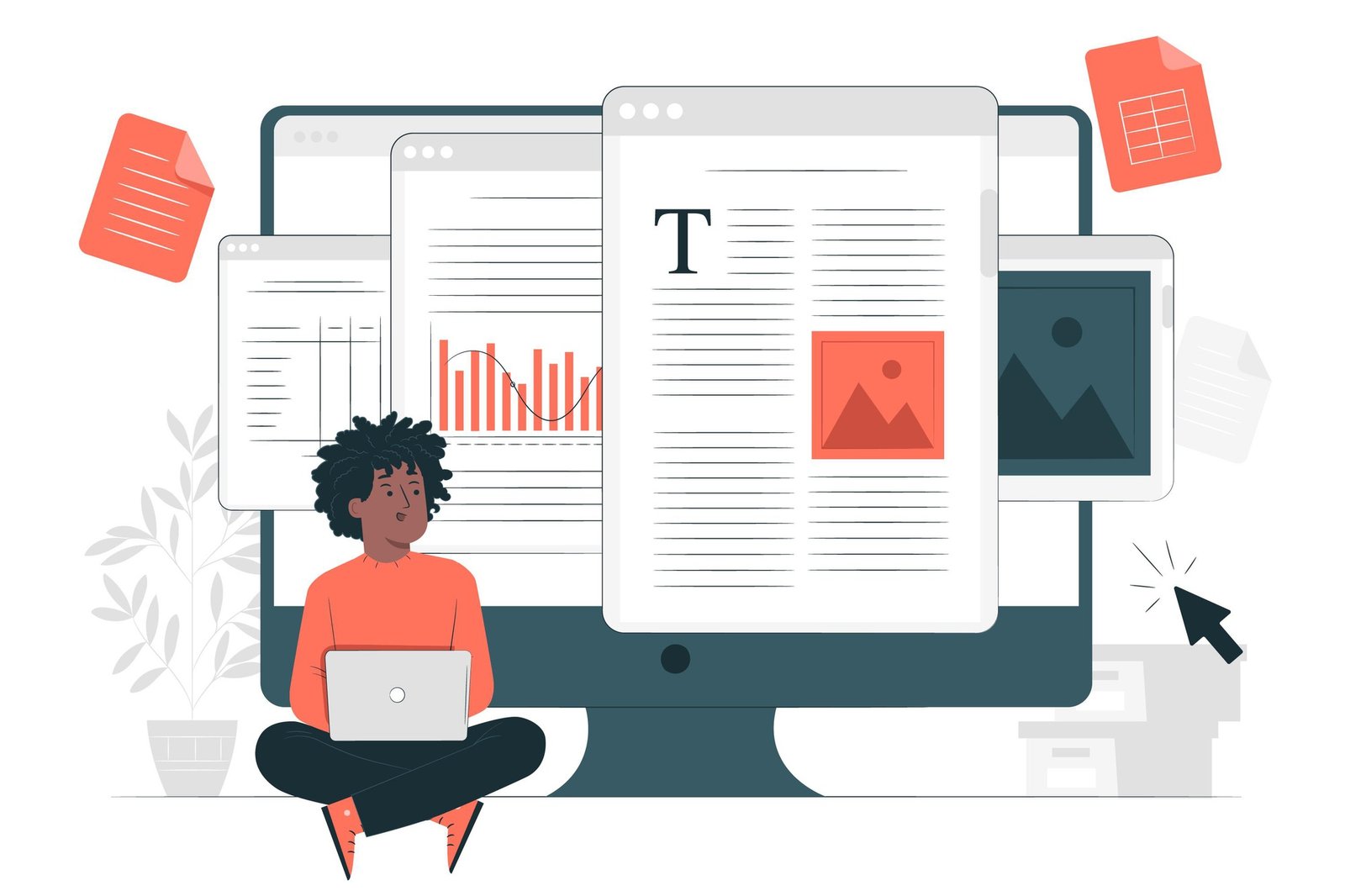
Want to add PDF files to your WordPress website?
You may quickly upload PDF files and make them accessible for download with WordPress. You may utilize PDF file downloads to increase the number of your email subscribers or offer PDF digital downloads in a members-only area.
This article explains how to add PDF files to your WordPress site to build your mailing list, allow user-generated material, or establish a members-only section.
Why Should You Upload PDFs to WordPress?
One of the most common file types is PDF, and adding it to your WordPress website has several advantages.
You may reuse the information by turning lengthy instructions and tutorials into PDF files. Then, provide them to consumers as special material or utilize them to expand your email list.
Another advantage of submitting PDF files is the ability to increase user engagement and decrease the bounce rate. You may lower the high bounce rate by allowing your visitors to download PDF files and perform an action.
You may even utilize PDF files to provide paid subscribers special VIP material as part of your course or membership website.
PDF Files Upload in WordPress
If you want to upload a PDF file and share it with everyone on your site, this is the simplest way since it does not need the installation of a plugin.
In WordPress, posting PDF files is identical to submitting photos and other media assets to your website.
To begin, log in to your WordPress administration panel and then go to Media. Click the “Add New” button after that.
To upload a PDF file in WordPress, drag & drop it or click the “Select Files” option.
The PDF document will then be posted to your WordPress website.
Insert a PDF Document into a WordPress Post or Page
After uploading the PDF file, the next step is to add it to your articles or pages.
Note that WordPress does not typically permit the embedding of whole PDF documents. You may instead include download links to your blog entries. However, we will demonstrate how to integrate PDFs later in this article.
To begin, you must first open the WordPress block editor and then create a new post or update an existing one to upload the PDF file.
Add a File block to the editor afterward.
Then, pick the PDF file you want to add to the post or page by clicking the ‘Media Library’ option.
Then, you must input a title and modify the file’s name. WordPress also enables the display of a download button. You may also edit the button’s wording and connect it to the PDF file or an attachment page.
Once you are pleased with the modifications, preview the uploaded PDF file before publishing it.
This is the fastest and easiest method for displaying PDF files submitted to a WordPress site. To display PDF files in their entirety, you will need a WordPress PDF plugin.
Expert Advice for Optimizing Your PDF Uploads
After uploading a PDF file, you have several additional options.
Here is some expert advice on how you may utilize PDF uploads to expand your email list, track the number of downloads, enable people to post PDF files, and even offer PDF downloads as premium content.
Provide Content Upgrades to Expand Your Email List
Providing content upgrades to website visitors is one of the quickest methods to expand your email list.
People can obtain content updates in return for their email addresses. You may convert your blog entries to PDF files and make them available to people who sign up for your email list.
It is the greatest plugin for generating leads, allowing you to construct opt-in forms like popups, in-content registration forms, floating bars, and scroll boxes, among others.
Using their drag-and-drop builder and many pre-designed themes, you can create and display a content upgrade option with just a few clicks.
Assess PDF Download Statistics in WordPress
As you begin to provide several PDF files for download, you must determine which files are functioning well and which are not.
Utilizing MonsterInsights, you can track PDF file downloads in WordPress. It is the most popular Google Analytics plugin for WordPress, with over 2 million websites.
Once activated, it records file downloads on your website automatically.
The Top Download Links report from MonsterInsights allows you to determine which PDF files get the most downloads. This material may be used to generate more PDF papers on similar themes.
Permit Users to Upload PDF Documents
In addition to uploading PDF files manually in WordPress, you can enable users to contribute PDF files to your site without granting them administrative access.
This requires the creation of a file upload form. WordPressForms is the most popular contact form plugin, utilized by over 4 million websites.
After activation, you need to develop a file upload form using WPForms to allow users to submit PDF files.
Create a section for members-only PDF docs
You may sell PDFs as digital downloads or post premium PDF material to a members-only section on your WordPress site using a membership plugin.
MemberPress is the most popular membership platform since it enables you to build courses, add members-only material, and more.