October 6, 2022 | Posted in WordPress
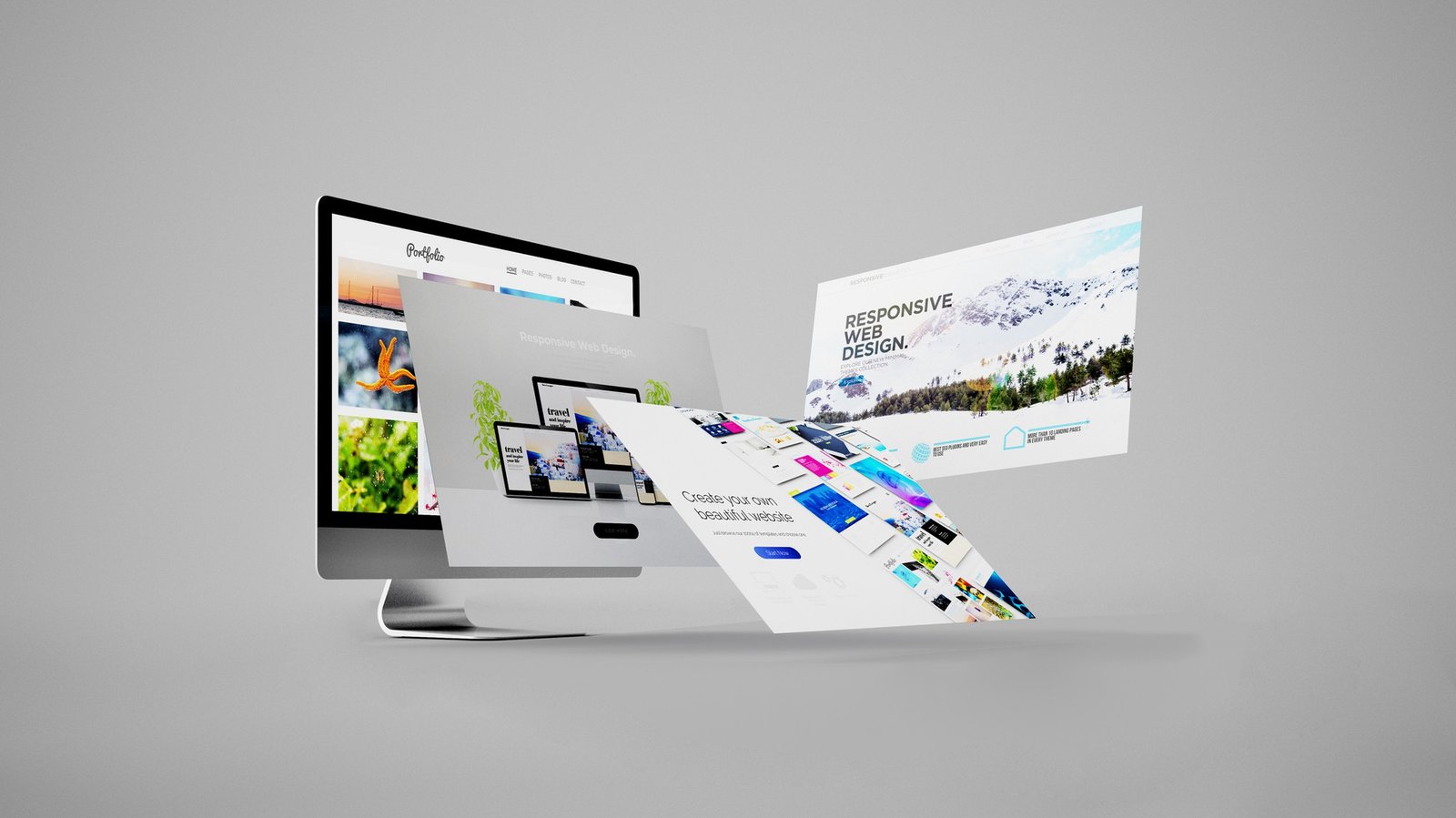
Want to know what occurs when a WordPress theme is changed?
There are so many excellent WordPress themes available that switching to a different theme might be tempting. Be careful not to leap into the unknown without considering a few factors.
In this post, we will explain what occurs when you change your WordPress theme so that you know what to anticipate.
When contemplating a WordPress theme change, it might be difficult to determine which features and functions your theme is responsible for.
This is because certain WordPress themes are simple and minimalist, with few functionalities beyond the basic look. Other WordPress themes are multifunctional and provide several layouts, customization choices, and website customization capabilities.
Depending on the features included with your theme, you may fear that switching it would lead you to lose material or wipe your whole website.
Fortunately, this is not the case. You will not lose all of your site’s content if you move themes.
Nevertheless, you may lose more than you anticipate. It is thus essential to comprehend what occurs when you transfer themes and how to move WordPress themes without losing material.
Therefore, let’s examine what will transpire when you change your WordPress theme.
WordPress includes a navigation menu system by default. Every WordPress theme will show and use these menus differently.
When you change your WordPress theme, there will be new menu placements.
If you already allocated a menu to a certain theme area, you will need to reassign it after changing your theme.
To modify the placement of your menus, go to Appearance » Menus and choose the menu from the drop-down menu.
Then, choose the position where you would want the menu to appear.
You may pick numerous places for a single menu.
The Settings for the WordPress Widget Will Vary
Widgets allow you to add various components to your WordPress theme’s sidebars, footers, and other widget-ready parts.
When you switch WordPress themes, these widget sections will be replaced, and your current widgets will be deactivated.
You may add them to your site by navigating the ‘Inactive Widgets’ area under Appearance » Widgets.
Refer to our article on adding and utilizing WordPress widgets for additional information.
If the theme you’re using has its widgets, they will no longer be accessible when you switch themes.
Each WordPress theme offers unique customization possibilities. Some themes will use the WordPress theme customizer, but others will utilize a theme options panel.
A theme’s options panel may manage several features of your website, including:
The Astra theme settings panel is seen in this case.
It may also contain any WordPress analytics, advertising, or other tracking codes you have added directly to the settings panel.
All customizations made using the theme’s options panel will be deleted.
If you created a list of WordPress theme modifications before switching themes, you might attempt to implement the same settings with the new theme. Nonetheless, your new theme may have a unique set of characteristics.
In most circumstances, deleting design settings should not affect your website’s speed, performance, or search engine results.
However, if your theme’s options panel has analytics or SEO settings, you must utilize a plugin to install Google Analytics and enhance your WordPress SEO.
We suggest utilizing MonsterInsights, the finest analytics plugin for WordPress, for analytics. Using a plugin rather than your theme’s settings will not lose data while switching themes.
We suggest AIO SEO for search engine optimization since it is the greatest WordPress SEO plugin on the market, utilized by over 3 million websites.
It enables you to optimize your website for search engines without requiring sophisticated technical knowledge.
Many website owners upload code to WordPress to modify their themes’ functionality.
If you have inserted code directly to functions.php or other theme files, this code will not be utilized when switching themes.
Note any code snippets you’ve contributed to these theme files so you can include them in your new theme.
A code snippets plugin is a superior method for incorporating snippets into your website.
Refer to our article on copying web snippets into WordPress for more information.
Taxonomies and Theme-Specific Post Types will vanish.
WordPress themes include unique post types and taxonomies in addition to changing the look of your website.
This is often done to showcase information such as portfolios, books, and testimonials.
If your current theme employs custom post types and taxonomies, they will become unreachable if you switch themes.
They will continue to be kept in the WordPress database, but further customization will be required to show them with your new theme.
We suggest utilizing a WordPress plugin rather than a theme to add these features. Thus, you may continue to use them while switching WordPress themes.
To select a plugin with the desired functionality, you may consult our list of the top WordPress plugins, or you can search Google and add “WPBeginner” to get our tried-and-true choices.
Sliders specific to a WordPress theme will disappear.
Numerous WordPress themes have slider options for including a full-screen home page slider. When switching themes, these sliders will be removed.
We suggest utilizing a WordPress slider plugin if you want to install sliders anywhere on your website.
Shortcodes specific to a WordPress theme will no longer be supported. Shortcodes are a method to add additional functionality to your posts, pages, and widget areas.
Numerous popular WordPress themes have their shortcodes for adding features such as:
When you change your WordPress theme, these shortcodes will no longer function. Therefore, the shortcode will show as plain text inside your content regions.
If you want to future-proof theme shortcodes, you may instead add the code through a site-specific plugin. This allows you to create adjustments using a plugin that does not alter while switching themes.